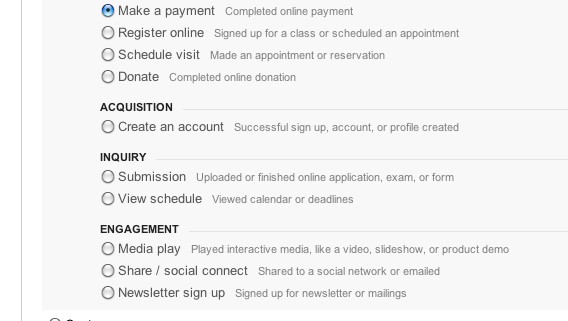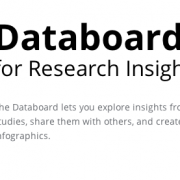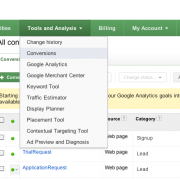New Conversion Goal setup interface on Google Analytics
Many people do not set up Goals on their ##google Analytics account. That’s a shame, because despite not having an ##ecommerce website, Goals help them to 1) deep dive into the most challenging side of the analytics world (where the magic rule is learning by doing) and 2) learn more about a website, in a consistent way.
To track Goal ##conversions, some users limit their efforts to placing the tracking coming from their ads platform. Not bad, but not even comprehensive as it could be setting up GA Goals.
Google Analytics has just refreshed its Conversion Goals setup screen adding some standardised categories that are self-explanatory about what Goals are: good move for newbies.
After choosing the type of Goal in Step 1 (e.g. create an account or make a payment or whatever you like, see figure 1 above) you might be surprised to find the following four standard categories in Step 2. Nothing magic then, the new interface has just been designed to assist users in creating new Goals.
Finally, on Step 3, you setup your Goal details. For example, if you have chosen Play a video in Step 1, you will end up in events (you need to configure your media player properly in order to send events data to GA).
Look carefully at the last row before the buttons: Verify this Goal. That is a very useful tool to check if something is worth (or is wrong). If your Goal bring 0 despite you expect something you might go back and check something – usually you need to adjust URL’s or Event variables. Pay attention when using RegEx and always test before being sure that everything is ok.
Now, I’d like to express a critique to this new approach. As you all know, GA allows 5 Goals for each of the 4 Goal Sets that make up to 20 Goals in the free GA (well, the premium version doesn’t have any limit but that’s another story).Unfortunately it is not possible anymore to assign Goals to particular Goal Sets as it used to be before the change. Goals are assigned sequentially, making very difficult – or impossible in some cases – to group them in Sets depending on their nature.
If you are tracking transactions (completed), remember to opt for E-commerce tracking – if possible. To setup Ecommerce tracking you need to add some variables just on the page where the transaction is confirmed (usually a thank-you page). It’s fundamental to have a unique ID for each transaction, that might contain one or more products. Some values are optional, others are compulsory. If you are managing Google Analytics Tracking Conversion (GATC) through Google Tag Manager, then you need to use data-layers instead (and the code slightly changes).
Finally, if for some reasons you cannot setup you can still add just Goal value to the transaction page. Just avoid to add both Goal values and Ecommerce revenue or you might end up in doubling your revenues… unfortunately only on GA!