Posts
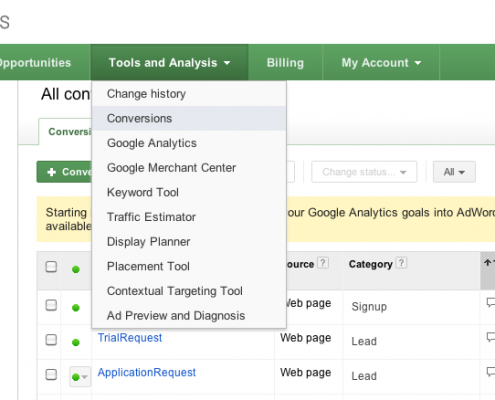
Google Analytics conversion goals now available on AdWords
Digital Marketing
In a post published on 29 April 2013, Google announced that
Starting in mid June, you'll be able to import your Google Analytics goals into AdWords shortly after they're configured. As usual, data for those goals will be available about two…
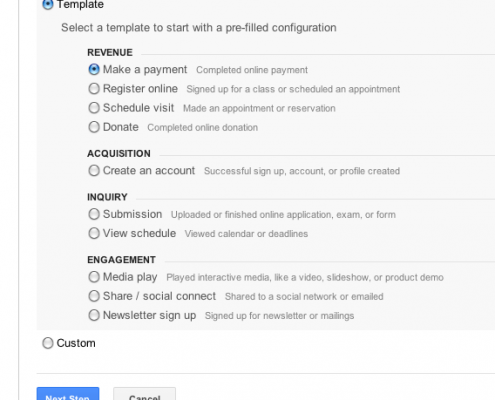
New Conversion Goal setup interface on Google Analytics
Digital MarketingMany people do not set up Goals on their ##google Analytics account. That's a shame, because despite not having an ##ecommerce website, Goals help them to 1) deep dive into the most challenging side of the analytics world (where the magic rule…

